Hey there! If you’re looking to use Google Workspace (formerly G Suite) with your own domain, you’re in the right place. I’ve been through this setup before, and let me tell you, it’s one of the smartest things you can do for professional email management. Whether you’re a small business owner, a freelancer, or just want a more polished email system, setting up Gmail with your domain is a game-changer. Ready to dive in?
Imagine this: You have a domain (say, yourbusiness.com), and you want your email to look professional with addresses like you@yourbusiness.com instead of using a generic Gmail address. With Google Workspace, you get the power of Gmail—plus a bunch of other productivity tools like Google Docs, Drive, and Calendar—all under your domain name.
In this article, I’ll guide you through the entire process, breaking it down into easy-to-follow steps. From buying a domain (if you don’t have one yet) to configuring DNS settings, I’ve got you covered.
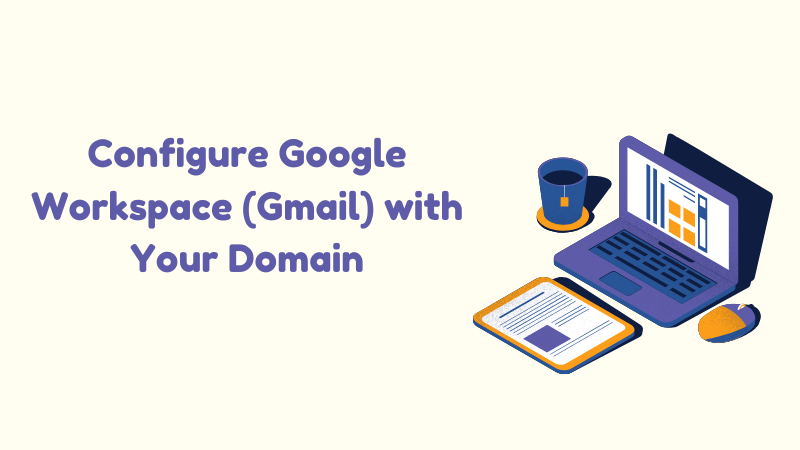
What You’ll Learn:
- How to buy a domain (if needed).
- Setting up Google Workspace (Gmail) with your domain.
- Configuring DNS records (MX, SPF, DKIM).
- Testing and troubleshooting.
Let’s get started!
Step 1: Sign Up for Google Workspace
Before diving into technical setups, you’ll need a Google Workspace account. Here’s how to start:
1.1. Go to Google Workspace
Visit the official Google Workspace sign-up page and click on “Get Started.”
1.2. Enter Your Business Information
Google will ask for some basic information, such as:
- Your business name.
- The number of people who will be using Google Workspace.
- Your country and contact information.
1.3. Choose Your Domain
You’ll need a domain name to configure Gmail with your domain. If you already own one, you’ll be able to use it. If you don’t, Google will offer the option to buy one through their domain registration service.
1.4. Set Up Admin Account
You’ll create an admin account during the sign-up process. This account will be used to manage all your Google Workspace settings, including user management, email settings, and security features.
Step 2: Verify Your Domain with Google
Now that you’ve set up your Google Workspace account, it’s time to verify that you actually own the domain you’re using.
2.1. Access Your Admin Console
After signing up, you’ll be directed to the Admin Console. This is where you manage all Google Workspace settings.
2.2. Add Your Domain
If you bought your domain through Google, it will be automatically added. If not, you’ll need to enter your domain manually.
2.3. Verify Ownership
Google will ask you to verify ownership of your domain. This is a critical step to prevent others from using your domain with Google Workspace. You’ll typically be given a TXT or CNAME record to add to your domain’s DNS settings.
Common Methods for Verification:
- TXT record: Google will give you a code to add to your DNS settings.
- HTML file: Google may offer an HTML file you can upload to your website.
- Google Analytics: If you use Google Analytics, you can verify via that method.
Once you’ve added the required verification code to your domain’s DNS settings, return to Google Workspace and click “Verify.” Google will check your DNS records and confirm ownership.
Step 3: Set Up Gmail with Your Domain
This is the exciting part! Now it’s time to configure your Gmail accounts for your domain.
3.1. Access DNS Settings
To connect Gmail to your domain, you’ll need to adjust some DNS records. These records allow Gmail to send and receive emails on behalf of your domain.
Login to your domain registrar (where you bought your domain) and find the section for DNS Management or DNS Settings.
3.2. Update MX Records for Gmail
The most important thing to do here is to update your MX (Mail Exchange) Records. These tell the internet where to deliver your emails.
Google provides the following MX records:
- Priority 1: ASPMX.L.GOOGLE.COM.
- Priority 5: ALT1.ASPMX.L.GOOGLE.COM.
- Priority 5: ALT2.ASPMX.L.GOOGLE.COM.
- Priority 10: ALT3.ASPMX.L.GOOGLE.COM.
- Priority 10: ALT4.ASPMX.L.GOOGLE.COM.
You’ll need to add these records one by one in your DNS settings. Be sure to save your changes after you’ve entered them.
3.3. Configure SPF (Sender Policy Framework)
An SPF record helps prevent email spoofing, ensuring that only authorized servers can send emails on behalf of your domain.
Here’s the SPF record you’ll need to add:
v=spf1 include:_spf.google.com ~all
This tells email providers that Google’s servers are authorized to send emails on behalf of your domain. Add this as a TXT record in your DNS settings.
3.4. Set Up DKIM (DomainKeys Identified Mail)
DKIM adds an extra layer of security by signing your emails with a unique digital signature, ensuring the email is genuinely from your domain.
Google provides easy-to-follow instructions to set up DKIM. In your Admin Console:
- Go to Apps > Google Workspace > Gmail > Authenticate Email.
- Follow the instructions to generate your DKIM record.
- Once generated, add the record to your DNS settings.
3.5. Set Up DMARC (Domain-based Message Authentication, Reporting, and Conformance)
DMARC adds a policy to your domain’s email authentication, allowing you to specify how email providers should handle unauthenticated emails.
A basic DMARC record would look like this:
v=DMARC1; p=none; rua=mailto:dmarc-reports@yourdomain.com
This sends you reports on any emails failing DMARC authentication. Like SPF and DKIM, DMARC should be added as a TXT record in your DNS.
Step 4: Test and Troubleshoot
Now comes the crucial part: testing. You want to make sure everything works seamlessly before going live with your domain’s email.
4.1. Send Test Emails
Start by sending an email from your new Gmail address to another email account (e.g., a personal email) and verify the following:
- The email is received without issues.
- The “From” address is correct (e.g., you@yourbusiness.com).
- The email looks professional, with your company’s branding (if set up).
4.2. Use Tools for Email Authentication
There are some great tools available that can help you verify your email authentication setup:
- Google’s CheckMX Tool: A simple tool for checking your MX records.
- Mail-tester.com: This tool checks your SPF, DKIM, and DMARC settings.
4.3. Monitor Email Delivery
Pay attention to whether your emails are landing in the inbox or getting flagged as spam. If emails go to the spam folder, you may need to tweak your SPF, DKIM, or DMARC settings.
FAQ Section
1. What is Google Workspace?
Google Workspace (formerly G Suite) is a suite of productivity tools that includes Gmail, Google Drive, Google Docs, and more, designed for businesses and professionals.
2. Can I use Google Workspace with an existing domain?
Yes! If you already own a domain, you can use it with Google Workspace by verifying your domain ownership.
3. What are MX records, and why are they important?
MX records define where emails for your domain should be delivered. Google Workspace provides specific MX records for Gmail to function properly with your domain.
4. Why should I set up SPF, DKIM, and DMARC?
These email authentication methods help protect your domain from email spoofing, phishing attacks, and ensure better email deliverability.
5. How long does it take for DNS changes to propagate?
It can take anywhere from a few minutes to 48 hours for DNS changes to fully propagate across the internet.
Conclusion
Congratulations! You’ve successfully configured Google Workspace (Gmail) with your domain. By setting up your domain with Gmail, you now have a professional email solution with added security features like SPF, DKIM, and DMARC.
Here’s a quick recap of the key steps:
- Sign up for Google Workspace.
- Verify your domain with Google.
- Configure MX, SPF, DKIM, and DMARC records in your DNS.
- Test your email setup and troubleshoot any issues.
Pro Tip: If you’re not a technical expert, don’t worry! Many domain registrars have excellent support resources to help you through the DNS setup process. And remember, I’ve been there—take your time, and you’ll nail it!
Now that you’ve got Gmail running on your domain, you’ll be able to send and receive emails with ease, all while keeping your business communication streamlined and professional. Let me know in the comments if you ran into any challenges or if you’d like additional help!
