Hey there!
Ever had your email land in the spam folder instead of the inbox? I know, it’s frustrating! I’ve been there, watching emails go unnoticed because they weren’t “trusted” by the recipient’s server. But don’t worry—that’s where email authentication steps in to save the day.
Did you know that more than 90% of cyberattacks start with phishing emails? Email authentication isn’t just about delivery; it’s about protecting your brand, your customers, and your reputation.
In this article, you’ll learn how to set up DKIM, SPF, and DMARC to authenticate your emails like a pro. Ready to dive in? Let’s make sure your emails are secure, trusted, and inbox-ready!
What is Email Authentication, and Why Does It Matter?
Why Do You Need It?
When you send an email, how can the recipient’s server trust it’s really from you and not some sneaky scammer? That’s where authentication protocols like DKIM, SPF, and DMARC come in.
Here’s what they do:
- SPF (Sender Policy Framework): Verifies that the server sending your emails is authorized.
- DKIM (DomainKeys Identified Mail): Ensures your emails aren’t tampered with during transit.
- DMARC (Domain-based Message Authentication, Reporting, and Conformance): Ties SPF and DKIM together, giving you control over how unauthorized emails are handled.
In simpler terms, these protocols act as your email’s passport, proving its identity every step of the way.
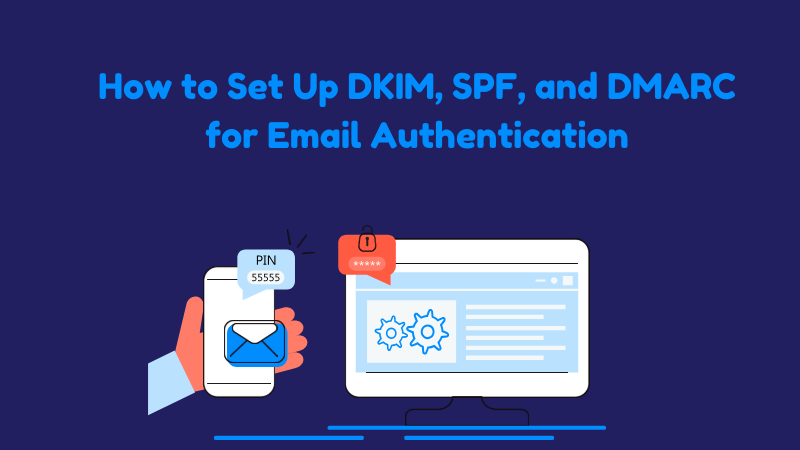
How to Set Up SPF (Sender Policy Framework)
What is SPF?
SPF is like a guest list for your email server. It tells receiving servers which IPs are allowed to send emails on your domain’s behalf.
Step-by-Step Guide to Set Up SPF
- Access Your Domain’s DNS Settings
- Log into your DNS hosting provider (e.g., GoDaddy, Cloudflare).
- Create a TXT Record
- Add a new TXT record with these details:
- Name/Host:
@or your domain name. - Type: TXT
- Value: Example:
v=spf1 include:spf.example.com ~all- Replace
example.comwith your email provider’s SPF details.
- Replace
- Name/Host:
- Add a new TXT record with these details:
- Save and Test
- Save the record and test using tools like MXToolbox SPF Lookup.
How to Set Up DKIM (DomainKeys Identified Mail)
What is DKIM?
Think of DKIM as a tamper-proof seal for your emails. It attaches a digital signature to your emails, which is verified by the receiving server.
Step-by-Step Guide to Set Up DKIM
- Check Your Email Provider
- Most email providers (e.g., Gmail, Microsoft 365) generate the DKIM key for you.
- Access Your DNS Settings
- Go to your DNS hosting provider.
- Add a TXT Record for DKIM
- Your email provider will give you two key details:
- Selector: A unique identifier for the key.
- Public Key: The DKIM key itself.
Name/Host: selector._domainkey Value: v=DKIM1; k=rsa; p=PublicKeyGoesHere - Your email provider will give you two key details:
- Save and Test
- Test using DKIM lookup tools like DKIMCore.
How to Set Up DMARC (Domain-based Message Authentication, Reporting, and Conformance)
What is DMARC?
DMARC is like the manager that enforces your SPF and DKIM policies. It lets you decide what happens to unauthenticated emails—deliver, quarantine, or reject.
Step-by-Step Guide to Set Up DMARC
- Access Your DNS Settings
- Log into your DNS hosting provider.
- Create a TXT Record for DMARC
- Add a new TXT record with these details:
- Name/Host:
_dmarc - Type: TXT
- Value: Example:
v=DMARC1; p=quarantine; rua=mailto:reports@yourdomain.com; ruf=mailto:forensics@yourdomain.comp=defines the policy:none: Monitor only.quarantine: Send unauthenticated emails to spam.reject: Block unauthenticated emails.
- Name/Host:
- Add a new TXT record with these details:
- Save and Monitor
- Use tools like DMARC Analyzer to track reports and fine-tune your policies.
Real-World Example
Let me show you something cool:
A client of mine had delivery rates jump from 68% to 95% after implementing DKIM, SPF, and DMARC. It took less than an hour to set up, but the impact was massive!
FAQs
1. Do I need all three: SPF, DKIM, and DMARC?
Yes, using all three gives your domain the strongest level of protection and ensures email deliverability.
2. Can I set up these records myself?
Absolutely! If you’re comfortable with DNS settings, follow this guide. Otherwise, your email provider’s support team can help.
3. How often should I check my DMARC reports?
Weekly is a good starting point, especially after setup.
4. What happens if I don’t set up DMARC?
Your domain is at higher risk of spoofing and phishing attacks.
5. Are there any free tools to help with setup?
Yes! Tools like MXToolbox, DMARC Analyzer, and DKIMCore make setup a breeze.
Conclusion
There you have it! By setting up SPF, DKIM, and DMARC, you’ll protect your domain, boost email deliverability, and build trust with your audience.
Want to know a secret? Once you’re set up, the benefits keep rolling in: fewer bounces, more inboxes, and peace of mind.
Got questions? Let me know in the comments! Let’s make email safer together.
